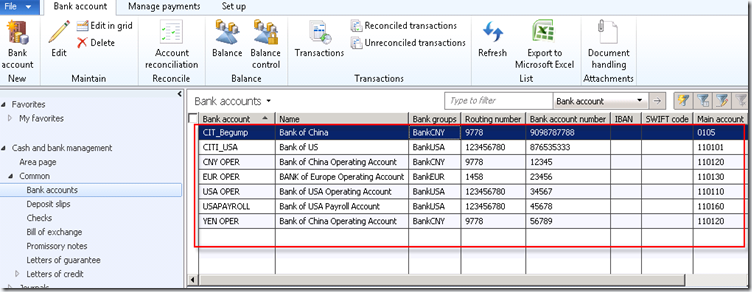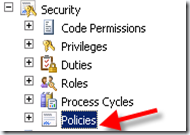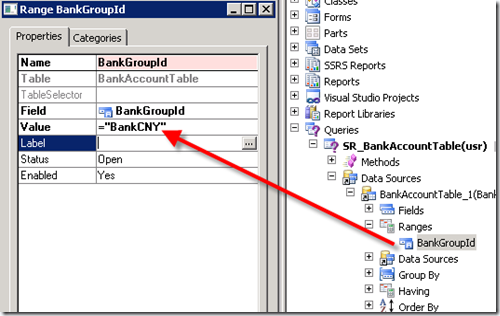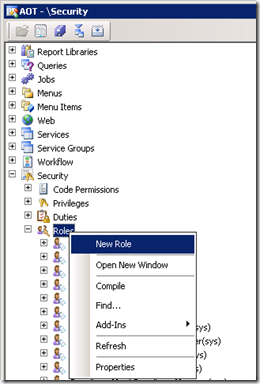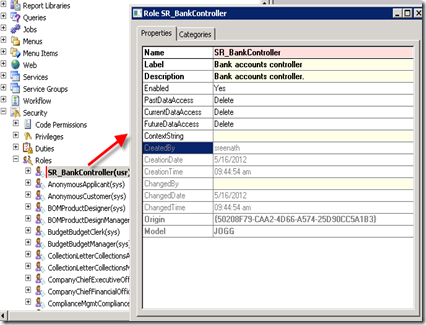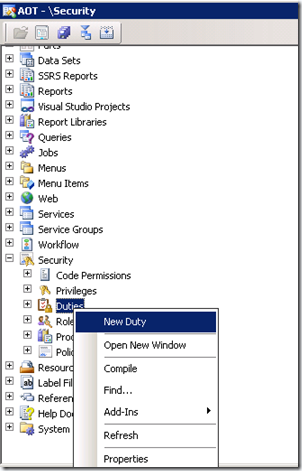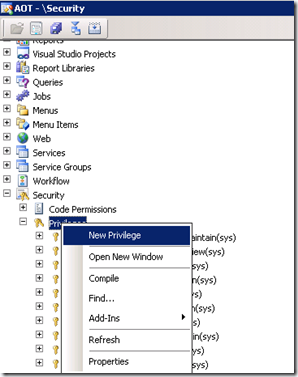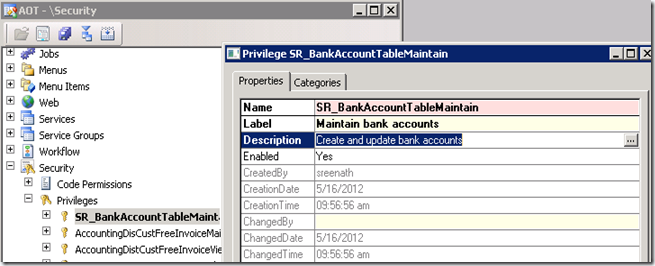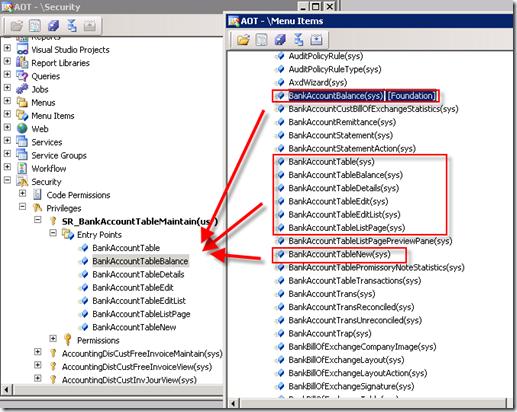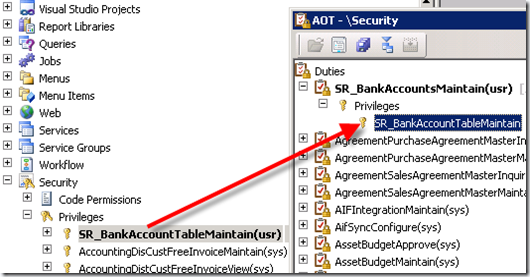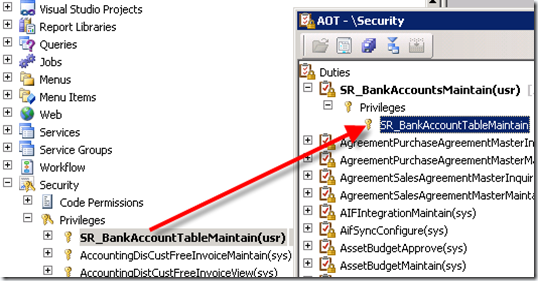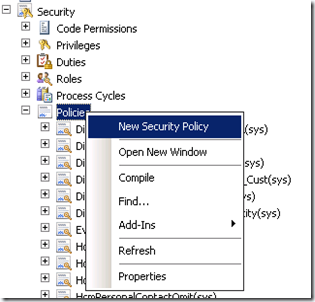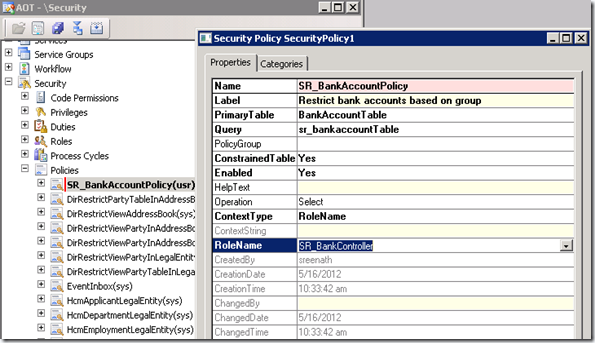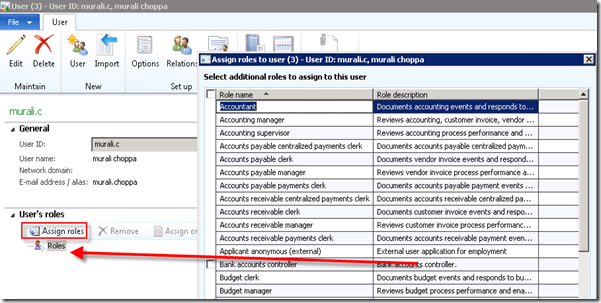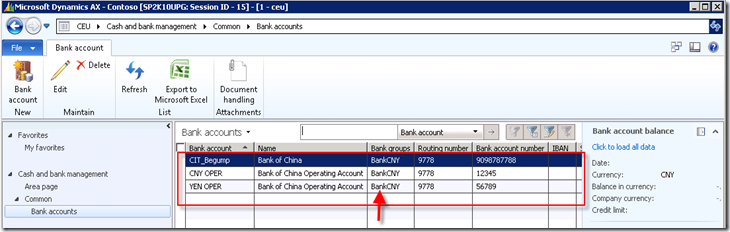Table level method :
boolean canSubmitToWorkflow(str _workflowType = '')
{
boolean canSubmit = false;
;
if (!this.SubDealerApprovalStatus == SubDealerApprovalStatus::NotSubmitted)
{
return false;
}
return true;
}
Public static void setWorkflowState (RecId _RecId,
SPL_SalesMarketStatus _SPL_SalesMarketStatus)
{
smmBusRelTable smmBusRelTable,smmBusRelTableloc;
Ttsbegin;
select smmBusRelTableloc where smmBusRelTableloc.RecId == _RecId;
select forUpdate smmBusRelTable where smmBusRelTable.RecId == smmBusRelTableloc.RecId;
smmBusRelTable.SPL_SalesMarketStatus= _SPL_SalesMarketStatus;
Switch (_SPL_SalesMarketStatus)
{
Case SPL_SalesMarketStatus::Notsubmitted:
smmBusRelTable.SPL_SalesMarketStatus = SPL_SalesMarketStatus::Notsubmitted;
Break;
Case SPL_SalesMarketStatus::Submitted:
smmBusRelTable.SPL_SalesMarketStatus = SPL_SalesMarketStatus::Submitted;
Break;
Case SPL_SalesMarketStatus::Approved:
smmBusRelTable.SPL_SalesMarketStatus = SPL_SalesMarketStatus::Approved;
Break;
case SPL_SalesMarketStatus::Rejected:
smmBusRelTable.SPL_SalesMarketStatus = SPL_SalesMarketStatus::Rejected;
Break;
Case SPL_SalesMarketStatus::ChangeRequested:
smmBusRelTable.SPL_SalesMarketStatus = SPL_SalesMarketStatus::ChangeRequested;
Break;
Default:
Break;
}
smmBusRelTable.update();
Ttscommit;
}
_____________________
Class methods:
class SubDealApprovalEventHandler implements WorkflowElementCanceledEventHandler, WorkflowElemChangeRequestedEventHandler,
WorkflowElementCompletedEventHandler, WorkflowElementReturnedEventHandler,
WorkflowElementStartedEventHandler, WorkflowElementDeniedEventHandler,
WorkflowWorkItemsCreatedEventHandler
{
}
public void canceled(WorkflowElementEventArgs _workflowElementEventArgs)
{
smmBusRelTable smmBusRelTable;
ttsBegin;
select forupdate smmBusRelTable where smmBusRelTable.RecId ==
_workflowElementEventArgs.parmWorkflowContext().parmRecId();
if (smmBusRelTable.recid)
{
smmBusRelTable.SubDealerApprovalStatus = SubDealerApprovalStatus::canceled;
smmBusRelTable.update();
}
ttsCommit;
}
public void changeRequested(WorkflowElementEventArgs _workflowElementEventArgs)
{
smmBusRelTable smmBusRelTable;
ttsBegin;
select forupdate smmBusRelTable where smmBusRelTable.RecId ==
_workflowElementEventArgs.parmWorkflowContext().parmRecId();
if (smmBusRelTable.recid)
{
smmBusRelTable.SubDealerApprovalStatus = SubDealerApprovalStatus::ChangeRequested;
smmBusRelTable.update();
}
ttsCommit;
}
public void completed(WorkflowElementEventArgs _workflowElementEventArgs)
{
smmBusRelTable smmBusRelTable;
ttsBegin;
select forupdate smmBusRelTable where smmBusRelTable.RecId ==
_workflowElementEventArgs.parmWorkflowContext().parmRecId();
if (smmBusRelTable.recid)
{
smmBusRelTable.SubDealerApprovalStatus = SubDealerApprovalStatus::Approved;
smmBusRelTable.update();
}
ttsCommit;
}
public void denied(WorkflowElementEventArgs _workflowElementEventArgs)
{
smmBusRelTable smmBusRelTable;
ttsBegin;
select forupdate smmBusRelTable where smmBusRelTable.RecId ==
_workflowElementEventArgs.parmWorkflowContext().parmRecId();
if (smmBusRelTable.recid)
{
smmBusRelTable.SubDealerApprovalStatus = SubDealerApprovalStatus::Rejected;
smmBusRelTable.update();
}
ttsCommit;
}
public void returned(WorkflowElementEventArgs _workflowElementEventArgs)
{
smmBusRelTable smmBusRelTable;
ttsBegin;
select forupdate smmBusRelTable where smmBusRelTable.RecId ==
_workflowElementEventArgs.parmWorkflowContext().parmRecId();
if (smmBusRelTable.recid)
{
smmBusRelTable.SubDealerApprovalStatus = SubDealerApprovalStatus::Rejected;
smmBusRelTable.update();
}
ttsCommit;
}
public void started(WorkflowElementEventArgs _workflowElementEventArgs)
{
smmBusRelTable smmBusRelTable;
ttsBegin;
select forupdate smmBusRelTable where smmBusRelTable.RecId ==
_workflowElementEventArgs.parmWorkflowContext().parmRecId();
if (smmBusRelTable.recid)
{
smmBusRelTable.SubDealerApprovalStatus = SubDealerApprovalStatus::Submitted;
smmBusRelTable.update();
}
ttsCommit;
}
___________________
class SubDealerApprDocument extends WorkflowDocument
{
}
public queryName getQueryName()
{
return querystr(SubDealerApproval);
}
______________
class SubDealerApprEventHandler implements WorkflowCanceledEventHandler, WorkflowCompletedEventHandler,
WorkflowStartedEventHandler
{
}
public void canceled(WorkflowEventArgs _workflowEventArgs)
{
smmBusRelTable smmBusRelTable;
ttsBegin;
select forupdate smmBusRelTable where smmBusRelTable.RecId ==
_workflowEventArgs.parmWorkflowContext().parmRecId();
if (smmBusRelTable.recid)
{
smmBusRelTable.SubDealerApprovalStatus = SubDealerApprovalStatus::Rejected;
smmBusRelTable.update();
}
ttsCommit;
}
public void completed(WorkflowEventArgs _workflowEventArgs)
{
smmBusRelTable smmBusRelTable;
ttsBegin;
select forupdate smmBusRelTable where smmBusRelTable.RecId ==
_workflowEventArgs.parmWorkflowContext().parmRecId();
if (smmBusRelTable.recid)
{
smmBusRelTable.SubDealerApprovalStatus = SubDealerApprovalStatus::Approved;
smmBusRelTable.update();
}
ttsCommit;
}
public void started(WorkflowEventArgs _workflowEventArgs)
{
smmBusRelTable smmBusRelTable;
ttsBegin;
select forupdate smmBusRelTable where smmBusRelTable.RecId ==
_workflowEventArgs.parmWorkflowContext().parmRecId();
if (smmBusRelTable.recid)
{
smmBusRelTable.SubDealerApprovalStatus = SubDealerApprovalStatus::Submitted;
smmBusRelTable.update();
}
ttsCommit;
}
_________
public class SubDealerApprSubmitManager
{
}
public static void main(Args args)
{
SubDealerApprSubmitManager Submitmanager =new SubDealerApprSubmitManager();
;
Submitmanager.submit(args);
}
void submit(Args args)
{
// Variable declaration.
recId recId = args.record().RecId;
WorkflowCorrelationId workflowCorrelationId;
// Hardcoded type name
WorkflowTypeName workflowTypeName =workflowtypestr(SubDealerAppr);
// Initial note is the information that users enter when they
// submit the document for workflow.
WorkflowComment note ="";
WorkflowSubmitDialog workflowSubmitDialog;
smmBusRelTable smmBusRelTablelocal;
// Opens the submit to workflow dialog.
workflowSubmitDialog = WorkflowSubmitDialog::construct(args.caller().getActiveWorkflowConfiguration());
workflowSubmitDialog.run();
if (workflowSubmitDialog.parmIsClosedOK())
{
recId = args.record().RecId;
smmBusRelTablelocal = args.record();
if(!smmBusRelTablelocal.CustGroup)
{
throw error("Please select the customer group");
}
// Get comments from the submit to workflow dialog.
note = workflowSubmitDialog.parmWorkflowComment();
try
{
ttsbegin;
workflowCorrelationId = Workflow::activateFromWorkflowType(workflowTypeName,recId,note,NoYes::No);
smmBusRelTablelocal.SubDealerApprovalStatus = SubDealerApprovalStatus::Submitted;
smmBusRelTablelocal.update();
// Send an Infolog message.
// info("Submitted to workflow.");
ttscommit;
}
catch(exception::Error)
{
info("Error on workflow activation.");
}
}
args.caller().updateWorkFlowControls();
}
____________________________________
Public class SPL_SalesMarApprovalResubmitActionMgr
{
smmBusRelTable smmBusRelTable;
RecId vendtableid;
WorkflowVersionTable workflowVersionTable;
WorkflowComment workflowComment;
Boolean submit;
WorkflowWorkItemTable workflowWorkItemTable;
UserId userId;
MenuItemName menuItemName;
EPWorkflowControlContext workflowControlContext;
WorkflowTypeName workflowTemplateName;
}
Public Boolean dialogOk ()
{
WorkflowSubmitDialog workflowSubmitDialog;
WorkflowWorkItemActionDialog workflowWorkItemActionDialog;
Boolean ok;
If (menuItemName == menuitemActionStr(SPL_SalesMarApprovalResubmitMenuItem))
{
WorkflowWorkItemActionDialog = WorkflowWorkItemActionDialog::construct(
WorkflowWorkItemTable,
WorkflowWorkItemActionType::Resubmit,
New MenuFunction (menuitemActionStr (SPL_SalesMarApprovalResubmitMenuItem), MenuItemType::Action));
workflowWorkItemActionDialog.run ();
this.parmWorkflowComment(workflowWorkItemActionDialog.parmWorkflowComment ());
Ok = workflowWorkItemActionDialog.parmIsClosedOK();
UserId = workflowWorkItemActionDialog.parmTargetUser();
}
if(Ok == true)
{
Ok = true;
}
else
{
Ok = false;
}
Return ok;
}
boolean canSubmitToWorkflow(str _workflowType = '')
{
boolean canSubmit = false;
;
if (!this.SubDealerApprovalStatus == SubDealerApprovalStatus::NotSubmitted)
{
return false;
}
return true;
}
Public static void setWorkflowState (RecId _RecId,
SPL_SalesMarketStatus _SPL_SalesMarketStatus)
{
smmBusRelTable smmBusRelTable,smmBusRelTableloc;
Ttsbegin;
select smmBusRelTableloc where smmBusRelTableloc.RecId == _RecId;
select forUpdate smmBusRelTable where smmBusRelTable.RecId == smmBusRelTableloc.RecId;
smmBusRelTable.SPL_SalesMarketStatus= _SPL_SalesMarketStatus;
Switch (_SPL_SalesMarketStatus)
{
Case SPL_SalesMarketStatus::Notsubmitted:
smmBusRelTable.SPL_SalesMarketStatus = SPL_SalesMarketStatus::Notsubmitted;
Break;
Case SPL_SalesMarketStatus::Submitted:
smmBusRelTable.SPL_SalesMarketStatus = SPL_SalesMarketStatus::Submitted;
Break;
Case SPL_SalesMarketStatus::Approved:
smmBusRelTable.SPL_SalesMarketStatus = SPL_SalesMarketStatus::Approved;
Break;
case SPL_SalesMarketStatus::Rejected:
smmBusRelTable.SPL_SalesMarketStatus = SPL_SalesMarketStatus::Rejected;
Break;
Case SPL_SalesMarketStatus::ChangeRequested:
smmBusRelTable.SPL_SalesMarketStatus = SPL_SalesMarketStatus::ChangeRequested;
Break;
Default:
Break;
}
smmBusRelTable.update();
Ttscommit;
}
Class methods:
class SubDealApprovalEventHandler implements WorkflowElementCanceledEventHandler, WorkflowElemChangeRequestedEventHandler,
WorkflowElementCompletedEventHandler, WorkflowElementReturnedEventHandler,
WorkflowElementStartedEventHandler, WorkflowElementDeniedEventHandler,
WorkflowWorkItemsCreatedEventHandler
{
}
public void canceled(WorkflowElementEventArgs _workflowElementEventArgs)
{
smmBusRelTable smmBusRelTable;
ttsBegin;
select forupdate smmBusRelTable where smmBusRelTable.RecId ==
_workflowElementEventArgs.parmWorkflowContext().parmRecId();
if (smmBusRelTable.recid)
{
smmBusRelTable.SubDealerApprovalStatus = SubDealerApprovalStatus::canceled;
smmBusRelTable.update();
}
ttsCommit;
}
public void changeRequested(WorkflowElementEventArgs _workflowElementEventArgs)
{
smmBusRelTable smmBusRelTable;
ttsBegin;
select forupdate smmBusRelTable where smmBusRelTable.RecId ==
_workflowElementEventArgs.parmWorkflowContext().parmRecId();
if (smmBusRelTable.recid)
{
smmBusRelTable.SubDealerApprovalStatus = SubDealerApprovalStatus::ChangeRequested;
smmBusRelTable.update();
}
ttsCommit;
}
public void completed(WorkflowElementEventArgs _workflowElementEventArgs)
{
smmBusRelTable smmBusRelTable;
ttsBegin;
select forupdate smmBusRelTable where smmBusRelTable.RecId ==
_workflowElementEventArgs.parmWorkflowContext().parmRecId();
if (smmBusRelTable.recid)
{
smmBusRelTable.SubDealerApprovalStatus = SubDealerApprovalStatus::Approved;
smmBusRelTable.update();
}
ttsCommit;
}
public void denied(WorkflowElementEventArgs _workflowElementEventArgs)
{
smmBusRelTable smmBusRelTable;
ttsBegin;
select forupdate smmBusRelTable where smmBusRelTable.RecId ==
_workflowElementEventArgs.parmWorkflowContext().parmRecId();
if (smmBusRelTable.recid)
{
smmBusRelTable.SubDealerApprovalStatus = SubDealerApprovalStatus::Rejected;
smmBusRelTable.update();
}
ttsCommit;
}
public void returned(WorkflowElementEventArgs _workflowElementEventArgs)
{
smmBusRelTable smmBusRelTable;
ttsBegin;
select forupdate smmBusRelTable where smmBusRelTable.RecId ==
_workflowElementEventArgs.parmWorkflowContext().parmRecId();
if (smmBusRelTable.recid)
{
smmBusRelTable.SubDealerApprovalStatus = SubDealerApprovalStatus::Rejected;
smmBusRelTable.update();
}
ttsCommit;
}
public void started(WorkflowElementEventArgs _workflowElementEventArgs)
{
smmBusRelTable smmBusRelTable;
ttsBegin;
select forupdate smmBusRelTable where smmBusRelTable.RecId ==
_workflowElementEventArgs.parmWorkflowContext().parmRecId();
if (smmBusRelTable.recid)
{
smmBusRelTable.SubDealerApprovalStatus = SubDealerApprovalStatus::Submitted;
smmBusRelTable.update();
}
ttsCommit;
}
___________________
class SubDealerApprDocument extends WorkflowDocument
{
}
public queryName getQueryName()
{
return querystr(SubDealerApproval);
}
______________
class SubDealerApprEventHandler implements WorkflowCanceledEventHandler, WorkflowCompletedEventHandler,
WorkflowStartedEventHandler
{
}
public void canceled(WorkflowEventArgs _workflowEventArgs)
{
smmBusRelTable smmBusRelTable;
ttsBegin;
select forupdate smmBusRelTable where smmBusRelTable.RecId ==
_workflowEventArgs.parmWorkflowContext().parmRecId();
if (smmBusRelTable.recid)
{
smmBusRelTable.SubDealerApprovalStatus = SubDealerApprovalStatus::Rejected;
smmBusRelTable.update();
}
ttsCommit;
}
public void completed(WorkflowEventArgs _workflowEventArgs)
{
smmBusRelTable smmBusRelTable;
ttsBegin;
select forupdate smmBusRelTable where smmBusRelTable.RecId ==
_workflowEventArgs.parmWorkflowContext().parmRecId();
if (smmBusRelTable.recid)
{
smmBusRelTable.SubDealerApprovalStatus = SubDealerApprovalStatus::Approved;
smmBusRelTable.update();
}
ttsCommit;
}
public void started(WorkflowEventArgs _workflowEventArgs)
{
smmBusRelTable smmBusRelTable;
ttsBegin;
select forupdate smmBusRelTable where smmBusRelTable.RecId ==
_workflowEventArgs.parmWorkflowContext().parmRecId();
if (smmBusRelTable.recid)
{
smmBusRelTable.SubDealerApprovalStatus = SubDealerApprovalStatus::Submitted;
smmBusRelTable.update();
}
ttsCommit;
}
_________
public class SubDealerApprSubmitManager
{
}
public static void main(Args args)
{
SubDealerApprSubmitManager Submitmanager =new SubDealerApprSubmitManager();
;
Submitmanager.submit(args);
}
void submit(Args args)
{
// Variable declaration.
recId recId = args.record().RecId;
WorkflowCorrelationId workflowCorrelationId;
// Hardcoded type name
WorkflowTypeName workflowTypeName =workflowtypestr(SubDealerAppr);
// Initial note is the information that users enter when they
// submit the document for workflow.
WorkflowComment note ="";
WorkflowSubmitDialog workflowSubmitDialog;
smmBusRelTable smmBusRelTablelocal;
// Opens the submit to workflow dialog.
workflowSubmitDialog = WorkflowSubmitDialog::construct(args.caller().getActiveWorkflowConfiguration());
workflowSubmitDialog.run();
if (workflowSubmitDialog.parmIsClosedOK())
{
recId = args.record().RecId;
smmBusRelTablelocal = args.record();
if(!smmBusRelTablelocal.CustGroup)
{
throw error("Please select the customer group");
}
// Get comments from the submit to workflow dialog.
note = workflowSubmitDialog.parmWorkflowComment();
try
{
ttsbegin;
workflowCorrelationId = Workflow::activateFromWorkflowType(workflowTypeName,recId,note,NoYes::No);
smmBusRelTablelocal.SubDealerApprovalStatus = SubDealerApprovalStatus::Submitted;
smmBusRelTablelocal.update();
// Send an Infolog message.
// info("Submitted to workflow.");
ttscommit;
}
catch(exception::Error)
{
info("Error on workflow activation.");
}
}
args.caller().updateWorkFlowControls();
}
____________________________________
Public class SPL_SalesMarApprovalResubmitActionMgr
{
smmBusRelTable smmBusRelTable;
RecId vendtableid;
WorkflowVersionTable workflowVersionTable;
WorkflowComment workflowComment;
Boolean submit;
WorkflowWorkItemTable workflowWorkItemTable;
UserId userId;
MenuItemName menuItemName;
EPWorkflowControlContext workflowControlContext;
WorkflowTypeName workflowTemplateName;
}
Public Boolean dialogOk ()
{
WorkflowSubmitDialog workflowSubmitDialog;
WorkflowWorkItemActionDialog workflowWorkItemActionDialog;
Boolean ok;
If (menuItemName == menuitemActionStr(SPL_SalesMarApprovalResubmitMenuItem))
{
WorkflowWorkItemActionDialog = WorkflowWorkItemActionDialog::construct(
WorkflowWorkItemTable,
WorkflowWorkItemActionType::Resubmit,
New MenuFunction (menuitemActionStr (SPL_SalesMarApprovalResubmitMenuItem), MenuItemType::Action));
workflowWorkItemActionDialog.run ();
this.parmWorkflowComment(workflowWorkItemActionDialog.parmWorkflowComment ());
Ok = workflowWorkItemActionDialog.parmIsClosedOK();
UserId = workflowWorkItemActionDialog.parmTargetUser();
}
if(Ok == true)
{
Ok = true;
}
else
{
Ok = false;
}
Return ok;
}
Public void init (RecId _documentRecordId,
MenuItemName _menuItemName,
WorkflowVersionTable _workflowVersionTable,
WorkflowWorkItemTable _workflowWorkItemTable,
EPWorkflowControlContext _workflowControlContext)
{
If (_documentRecordId)
{
this.parmvendtableid(_documentRecordId);
this.parmSubmit(_menuItemName == menuitemActionStr(SPL_SalesMarketApprSubmitMenuItem));
this.parmMenuItemName(_menuItemName);
If (_workflowControlContext)
{
this.parmWorkflowControlContext(_workflowControlContext);
this.parmWorkflowWorkItemtable(_workflowControlContext.getActiveWorkflowWorkItem());
this.parmWorkflowComment(_workflowControlContext.getWorkflowComment());
this.parmWorkflowTemplateName(_workflowControlContext.getActiveWorkflowConfiguration().workflowTable().TemplateName);
}
Else
{
this.parmWorkflowVersionTable(_workflowVersionTable);
this.parmWorkflowWorkItemtable(_workflowWorkItemTable);
this.parmWorkflowTemplateName(this.parmWorkflowVersionTable().workflowTable().TemplateName);
}
}
}
Public menuItemName parmMenuItemName (menuItemName _menuItemName = menuItemName)
{
MenuItemName = _menuItemName;
Return menuItemName;
}
Public Boolean parmSubmit (Boolean _submit = submit)
{
Submit = _submit;
Return submit;
}
Public RecId parmvendtableid (RecId _vendtableid = VendTableid)
{
VendTableid = _vendtableid;
Return vendtableid;
}
Public WorkflowComment parmWorkflowComment (WorkflowComment _workflowComment = workflowComment)
{
WorkflowComment = _workflowComment;
Return workflowComment;
}
Public EPWorkflowControlContext parmWorkflowControlContext (EPWorkflowControlContext _workflowControlContext = workflowControlContext)
{
WorkflowControlContext = _workflowControlContext;
Return workflowControlContext;
}
Public workflowTypeName parmWorkflowTemplateName (workflowTypeName _workflowTemplateName = workflowTemplateName)
{
WorkflowTemplateName = _workflowTemplateName;
Return workflowTemplateName;
}
Public WorkflowVersionTable parmWorkflowVersionTable (WorkflowVersionTable _workflowVersionTable = workflowVersionTable)
{
workflowVersionTable = _workflowVersionTable;
Return workflowVersionTable;
}
Public WorkflowWorkItemTable parmWorkflowWorkItemtable (WorkflowWorkItemTable _workflowWorkItemTable = workflowWorkItemTable)
{
;
WorkflowWorkItemTable = _workflowWorkItemTable;
Return workflowWorkItemTable;
}
Public void reSubmit()
{
WorkflowWorkItemActionManager::dispatchWorkItemAction (WorkflowWorkItemTable,WorkflowComment, UserId, WorkflowWorkItemActionType::Resubmit, MenuItemName,
MenuItemName == webActionItemStr (EPCustFreeInvoiceReSubmit));
smmBusRelTable::setWorkflowState(vendtableid, SPL_SalesMarketStatus::Submitted);
}
Public void submit()
{
NoYes activatingFromWeb;
ActivatingFromWeb = this.parmWorkflowControlContext() == null? NoYes::No: NoYes::Yes;
Workflow::activateFromWorkflowType(this.parmWorkflowTemplateName(), vendtableid,this.parmWorkflowComment(), ActivatingFromWeb);
smmBusRelTable::setWorkflowState(vendtableid, SPL_SalesMarketStatus::Submitted);
}
Public static SPL_SalesMarApprovalResubmitActionMgr construct()
{
Return new SPL_SalesMarApprovalResubmitActionMgr();
}
Public static void main(Args _args)
{
SPL_SalesMarApprovalResubmitActionMgr SPL_SalesMarApprovalResubmitActionMgr;
smmBusRelTable smmBusRelTable;
FormDataSource vendtableDataSource;
smmBusRelTable = _args.Record();
VendtableDataSource = smmBusRelTable.DataSource();
SPL_SalesMarApprovalResubmitActionMgr = SPL_SalesMarApprovalResubmitActionMgr::construct();
If (_args.menuItemName() == menuitemActionStr(SPL_SalesMarApprovalResubmitMenuItem))
{
SPL_SalesMarApprovalResubmitActionMgr.init(smmBusRelTable.RecId, _args.menuItemName(),
_args.caller().getActiveWorkflowConfiguration (),
_args.caller().getActiveWorkflowWorkItem (),
Null);
}
Else
{
SPL_SalesMarApprovalResubmitActionMgr.init(
smmBusRelTable.RecId,
_args.menuItemName (),
Null,
Null,
_args.caller ());
}
If (SPL_SalesMarApprovalResubmitActionMgr.dialogOk())
{
If (SPL_SalesMarApprovalResubmitActionMgr.parmSubmit())
{
SPL_SalesMarApprovalResubmitActionMgr.submit();
}
Else
{
SPL_SalesMarApprovalResubmitActionMgr.reSubmit();
}
If (vendtableDataSource)
{
vendtableDataSource.research(true);
vendtableDataSource.refresh();
}
If (_args.menuItemName() == menuitemActionStr(SPL_SalesMarApprovalResubmitMenuItem))
{
_args.caller().updateWorkflowControls();
}
}
}