How to quickly create a project with all objects of a specific layer
Challenges:
Step 1: Create a new project.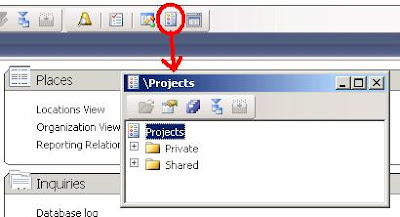
You can rename your project as desired, we'll call it Project_USR_Layer for now. Then open the newly created project.
Step 2: Choose Advanced Filter/Sort from the toolbar.
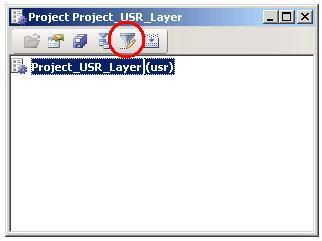
If you are into keyboard short-cuts, you can use Ctrl-F3 for this as well.
A new dialog pops up.
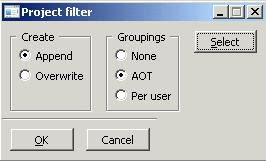
I like my objects grouped in the project as they are grouped in the AOT, so I've chosenGroupings - AOT.
Step 3: Select the required objects.
Use the Select button on the dialog to select the objects you require for your project.
We wanna select all AOT objects from a specific layer, so we'll use the UtilLevel field in the selection criteria.
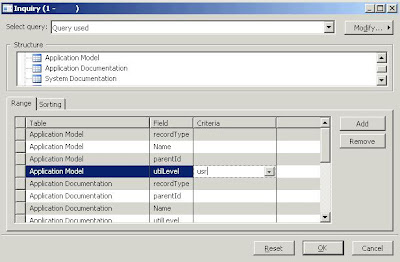
From the screenshot you can see that all objects from the USR layer are selected. If desired, you can limit the type of AOT objects for your project as well, by using the recordTypefield.
Confirm twice and the objects are added to your project. This may take some time, so be patient :-)
Similar challenge:
You can use the same method for selecting AOT objects modified/created by a specific programmer. Just set different selecting criteria in your query.

- When investigating code in Ax, it may be useful to get a quick overview of all the code in a specific layer.
- When you intend to move code from one layer to another, you may need a list of objects in a specific layer.
Step 1: Create a new project.
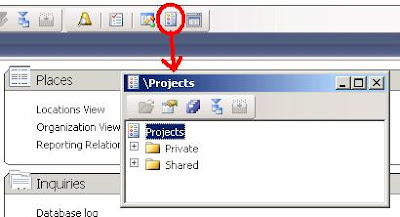
You can rename your project as desired, we'll call it Project_USR_Layer for now. Then open the newly created project.
Step 2: Choose Advanced Filter/Sort from the toolbar.
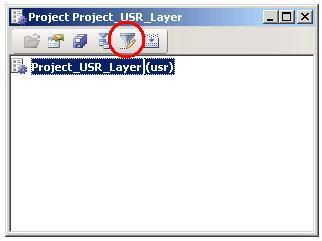
If you are into keyboard short-cuts, you can use Ctrl-F3 for this as well.
A new dialog pops up.
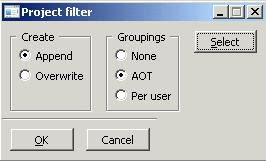
I like my objects grouped in the project as they are grouped in the AOT, so I've chosenGroupings - AOT.
Step 3: Select the required objects.
Use the Select button on the dialog to select the objects you require for your project.
We wanna select all AOT objects from a specific layer, so we'll use the UtilLevel field in the selection criteria.
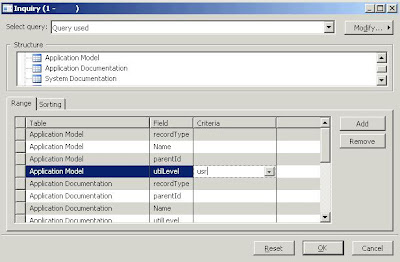
From the screenshot you can see that all objects from the USR layer are selected. If desired, you can limit the type of AOT objects for your project as well, by using the recordTypefield.
Confirm twice and the objects are added to your project. This may take some time, so be patient :-)
Similar challenge:
You can use the same method for selecting AOT objects modified/created by a specific programmer. Just set different selecting criteria in your query.

No comments:
Post a Comment